You can adjust these settings if you have any ATI or NVidia video card made since 2006ish, it's (almost) always helpful to update to the newest drivers for your video card, so go to the manufacturers website and do that first. Otherwise, if you can't figure it out, it is easier to adjust these timings with the (free) program: Powerstrip.
Below are the settings in the NVidia control panel, and the text version of the those settings to the right.
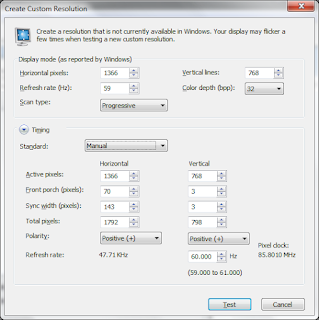 Horizontal:
Horizontal:Active Pixels: 1366
Front Porch: 70
Sync Width: 143
Back Porch (or Total Pixels): 213 (or 1792)
Polarity: Positive (+)
Vertical:
Active Pixels: 768
Front Porch: 3
Sync Width: 3
Back Porch (or Total Pixels): 24 (or 798)
Polarity: Positive (+)
Next Step:
Sometimes even with perfect timings, Vizios will not perform 1:1 pixelmapping. In order to assist the TV's automatic adjustment, it is very helpful to set your desktop wallpaper with this test image. Set the image to "tile" your background so it repeats (rather than "center" or "stretch"). (If you have trouble with this step, here is a very good description.)
Finally, while your are on your desktop and the test pattern is showing, take your TV's remote, and hit "Menu," then navigate to "Auto Adjust." Hit "OK" and allow your TV to auto adjust to perfect 1:1 pixelmapping!
(Why 1:1 pixelmapping? This site is very helpful)
No comments:
Post a Comment